Video Protection Guide
Protecting video content is critical for online learning platforms like WuWei to prevent unauthorized sharing, screen recording, and piracy. This guide explains the built-in video protection features available and how to configure them.
1. Fixed Image Watermark
A fixed image watermark is a static logo or image that is burned into the video during the transcoding process. This means the watermark becomes a permanent part of the video file, making it impossible to remove by inspecting or modifying the player.
✅ How to Enable Fixed Image Watermark
- Log in to the Admin Panel
- Navigate to: Settings → VOD Settings → Fixed Image Watermark
- Enable the watermark
- Upload a watermark image
- Choose the position (e.g., top-left, bottom-right)
Use a transparent PNG image no larger than 100×100 pixels. A small, lightweight watermark ensures it doesn't obstruct the video content or distract viewers.
2. Dynamic Text Watermark
A dynamic text watermark shows the current user's ID or name on the video screen in a randomized position that updates every few seconds. This is a strong deterrent against screen recording, as it makes each copy traceable.
✅ How to Enable Dynamic Text Watermark
- Go to the Admin Panel
- Navigate to: Settings → VOD Settings → Dynamic Text Watermark
- Enable the dynamic watermark
- Configure the following options:
- Text Color
- Font Size
- Update Interval (how often the text moves)
This feature makes every playback session uniquely identifiable, helping enforce accountability.
3. HLS Encrypted Transcode
HLS Encrypted Transcode is a method of protecting your video content by encrypting the video stream using AES-128 encryption during the transcoding process. This ensures that even if someone tries to download or intercept the video, it cannot be played without the correct decryption key, which is securely delivered through the WuWei platform.
✅ How to Enable HLS Encrypted Transcode
- Navigate to the Edit Lesson page
- Upload your video file
- Set Transcode Mode to Encrypted
- Save the lesson — the video will be transcoded with AES encryption
Ideal for premium or sensitive course materials that require a higher level of protection than basic watermarking.
Best Practices for Video Protection
- Combine both image and dynamic text watermarks for stronger deterrence.
- Use a transparent PNG logo for clean branding.
- Set the text watermark interval to every 5–10 seconds for visibility without distraction.
- Consider logging user sessions for traceability in case of leakage.
- Use HLS encypted transcode for premium or sensitive courses.