PayPal Payment Integration Guide
PayPal is one of the most trusted and widely used online payment platforms. Enabling PayPal on your WuWei platform allows learners to make secure, global payments using their PayPal account or credit card — without sharing financial details directly with your site.
Set Up PayPal Developer Account
To integrate PayPal, you will first need a developer account and live app credentials.
Get PayPal Client ID & Secret
(1) Go to the official PayPal Developer site:
(2) Log in with your PayPal account
(3) Navigate to: Dashboard → Apps & Credentials
(4) Under the Live tab, click Create App
(5) Give your app a name (e.g., "WuWei Payments") and create it
(6) Once created, you'll get:
- Client ID
- Client Secret
Save these securely — you will need them in WuWei.
Configure PayPal Webhook
(1) In the same app you created, scroll down to Webhooks
(2) Click Add Webhook
(3) Use the following Webhook URL:
https://{your-domain}/webhook/paypal
(4) Select these event types
- Checkout order approved
- Checkout order completed
- Payment capture completed
- Payment capture denied
- Payment capture refuned
(5) Click Save, and PayPal will generate a Webhook ID
Copy this too, you will need it for WuWei
Enable PayPal on WuWei
Once you have gathered your credentials, enable PayPal in WuWei:
(1) Log in to the Admin Panel
(2) Navigate to: Settings → Payment Settings → PayPal
(3) Enable PayPal Payment
(4) Fill in the required fields:
- Client ID
- Client Secret
- Webhook ID
(5) Click Submit to save your settings
PayPal is Now Ready!
Your users will now see PayPal as a payment option during checkout. Transactions will be securely processed through PayPal, and WuWei will automatically receive webhook notifications to update orders.
Tips & Notes
- Always use Live Mode credentials in production
- Double-check your webhook URL and event types
- Test your integration using a sandbox account before going live