Stripe Payment Intergation Guide
Stripe is a leading online payment processor trusted globally for its security, speed, and developer-friendly APIs. Enabling Stripe on your WuWei platform allows learners to pay using credit/debit cards and Apple Pay or Google Pay — all within a seamless checkout experience.
Set Up Your Stripe Account
To begin, you will need to create a Stripe account and generate API credentials.
Get Stripe API Keys
(1) Go to the official Stripe dashboard:
(2) Log in or create a new account
(3) Navigate to: Developers → API Keys
(4) Copy the following:
- Publishable Key
- Secret Key
Make sure you're viewing the Live keys (not Test keys) when ready to go live.
Configure Stripe Webhook
Stripe uses webhooks to notify WuWei about important payment events.
(1) In the Stripe dashboard, go to: Developers → Webhooks
(2) Click + Add endpoint
(3) Enter your webhook URL:
https://{your-domain}/webhook/stripe
(4) Select these event types:
- checkout.session.completed
- payment_intent.succeeded
- payment_intent.payment_failed
- charge.refunded
(5) Click Add endpoint
(6) Copy the generated Webhook Secret, you'll need it in WuWei
Enable Stripe on WuWei
Once you have the API keys and webhook secret:
(1) Log in to the WuWei Admin Panel
(2) Go to: Settings → Payment Settings → Stripe
(3) Enable Stripe Payment
(4) Fill in the required fields:
- API Key (Secret Key)
- Webhook Secret
(5) Click Submit to save your settings
Stripe Is Now Live!
Your users can now choose Stripe at checkout to pay with:
- Credit or Debit Card
- Apple Pay / Google Pay (if supported by their browser & region)
WuWei will automatically receive webhook notifications to update orders and handle refunds.