Lesson Publishing Guide
This guide walks you through the process of creating and publishing lessons in WuWei. From organizing categories to adding lessons, you'll learn how to build a complete course structure.
Course Structure in WuWei
WuWei organizes learning content in the following hierarchy:
Category → Course → Module → Lesson
- Category: Classifies courses by subject or type
- Course: The actual product learners enroll in
- Module: A chapter or section within the course
- Lesson: The core learning content (e.g., videos, readings, live sessions)
Only published items will be visible to users.
Steps to Publish a Lesson
1. Create Categories
WuWei supports two-level categories for organizing your courses.
(1) Go to Admin Panel → Content → Course Manager → Category List
(2) Create categories as needed (e.g., "Design" → "UI/UX")
2. Create a Course
Each course belongs to a category and is assigned to a teacher.
(1) Go to Admin Panel → Content → Course Manager → Course List
(2) Click Add Course
(3) Fill in related info like course title, cover, and pricing
3. Create Modules (Chapters)
Modules help divide your course into sections or chapters.
(1) Open the course → Modules
(2) Click Add Module
(3) Fill in related info like title and summary
4. Add Lessons
WuWei supports different lesson types:
- VOD – Upload and stream pre-recorded videos
- Live – Schedule real-time live sessions with streaming
- Read – Add text/image-based reading materials
To add a lesson:
(1) Go to Module → Add Lesson
(2) Add the content and settings based on the lesson type.
5. Review and Test
Once you've added and published all lessons:
- Preview the course from the frontend
- Confirm each lesson is visible and properly categorized
- Test the playback or content rendering
You now have a complete course ready for learners to enroll.
✅ Best Practices for Course Creation
To create a structured and effective course, follow these recommended steps:
1. Build the Course Outline Using a Template
Start by generating your course structure with the built-in outline template. This will automatically create modules and lessons with basic info like titles and types.
See: Course Outline Template Guide
2. Complete Lesson Content and Settings
Once the outline is generated, go through each lesson and:
- Upload videos or write content
- Configure lesson-specific settings
- Preview and publish when ready