Remote Backup with rsync
This guide explains how to back up important directories from your remote WuWei server to your local machine using rsync.
📁 What You Will Back Up
The following directories will be copied from the remote server:
/root/wuwei-docker/mysql/data/backup– MySQL database backups/data/upload– User-uploaded files/data/record– Recorded live session videos
🔧 Server-Side Setup (Remote Server)
1. Install rsync
Debian-based systems:
sudo apt install rsync
RHEL-based systems:
sudo yum install rsync
2. Create a system user for rsync
sudo adduser --system --group rsync
3. Configure rsyncd
Create or edit /etc/rsyncd.conf
uid = rsync
gid = rsync
pid file = /var/run/rsyncd.pid
lock file = /var/run/rsync.lock
log file = /var/log/rsync.log
[mysql]
path = /root/wuwei-docker/mysql/data/backup
read only = true
auth users = rsync
secrets file = /etc/rsyncd.secrets
[upload]
path = /data/upload
read only = true
auth users = rsync
secrets file = /etc/rsyncd.secrets
[record]
path = /data/record
read only = true
auth users = rsync
secrets file = /etc/rsyncd.secrets
4. Create the secrets file
sudo nano /etc/rsyncd.secrets
Add the following (username:password):
rsync:your_secure_password
Then secure the file:
sudo chown root:rsync /etc/rsyncd.secrets
sudo chmod 0640 /etc/rsyncd.secrets
5.Enable and start rsync service
sudo systemctl enable rsync
sudo systemctl start rsync
💻 Local-Side Setup (Backup Server)
1. Install rsync
Debian-based systems:
sudo apt install rsync
RHEL-based systems:
sudo yum install rsync
2. Create password file
Create /root/rsync_password.txt and add the password only:
your_secure_password
⚠️ Important: This password must exactly match the one set in
/etc/rsyncd.secretson the remote server.
Set file permissions:
chmod 0600 /root/rsync_password.txt
3. Create backup script
Create /root/rsync.sh:
#!/usr/bin/env bash
PASSWORD_FILE=/root/rsync_password.txt
REMOTE_USER=rsync
REMOTE_HOST=192.168.100.111
LOCAL_DIR=/root/backup
rsync -avz --delete --password-file=${PASSWORD_FILE} rsync://${REMOTE_USER}@${REMOTE_HOST}/mysql ${LOCAL_DIR}/mysql
rsync -avz --delete --password-file=${PASSWORD_FILE} rsync://${REMOTE_USER}@${REMOTE_HOST}/upload ${LOCAL_DIR}/upload
rsync -avz --delete --password-file=${PASSWORD_FILE} rsync://${REMOTE_USER}@${REMOTE_HOST}/record ${LOCAL_DIR}/record
Replace the “REMOTE_HOST” with your remote server IP.
⚠️Warning:
--deleteensures files deleted on the remote are also removed locally. Use with caution.
Make it executable:
chmod +x /root/rsync.sh
You can test manually by running:
bash /root/rsync.sh
📅 Schedule Automatic Backup (Optional)
Edit your crontab:
crontab -e
Add the following line to run the script every hour:
0 * * * * /usr/bin/bash /root/rsync.sh > /dev/null 2>&1 &